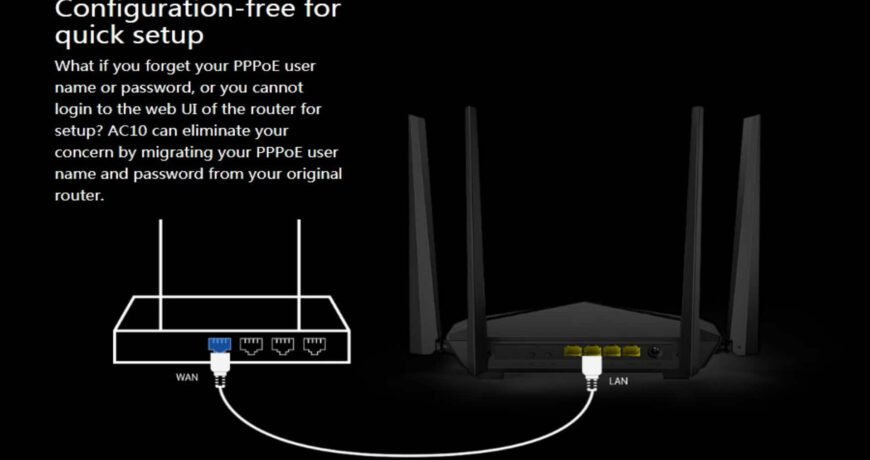Unable to Access Tenda Wi-Fi Router Leave a comment
Unable to Access Router Web UI via Tenda Wi-Fi


Introduction:
Accessing your router’s web interface is crucial for managing network settings, security configurations, and troubleshooting issues.
However, encountering difficulties in reaching the router’s web UI, primarily via tendawifi.com, can be frustrating.
This blog provides a step-by-step troubleshooting process to resolve this issue effectively.
Check Network Connection:
Ensure your device is connected to the router’s network.
Verify that the Ethernet cable or Wi-Fi connection is stable and functioning correctly.
If using Wi-Fi, try connecting via an Ethernet cable to prevent wireless connectivity issues.
Confirm Router IP Address:
Instead of relying on tendawifi.com, try accessing the router’s web interface using its IP address.
Typically, the default IP address for Tenda routers is 192.168.0.1 or 192.168.1.1.
Open a web browser and enter the router’s IP address in the address bar to access the login page.
Disable VPN and Proxy Settings:
Sometimes, VPN or proxy configurations on your device can interfere with accessing the router’s web UI.
Disable any VPN or proxy settings temporarily and attempt to re-access the web interface.
Clear Browser Cache and Cookies:
Cached data and cookies stored in your web browser may cause conflicts when accessing the router’s web UI.
Clear the browser cache and cookies, then restart the browser before attempting to re-access tendawifi.com.
Try a Different Browser or Device:
If the issue persists, try accessing the router’s web interface using a different browser or device.
This helps determine if the problem is specific to one browser or device.
Reboot the Router:
Perform a power cycle on your router by unplugging it from the power source, waiting for about 30 seconds, and then plugging it back in.
Allow the router to restart fully and then attempt to re-access the web UI.
Update Router Firmware:
Outdated firmware can sometimes cause accessibility issues with the router’s web interface.
Check the Tenda website for any available firmware updates and follow the instructions to update the router’s firmware to the latest version.
Reset Router to Factory Defaults:
As a last resort, if none of the above steps resolve the issue, consider resetting the router to its factory defaults.
This will erase all customized settings, so proceed with caution.
Use a paperclip or similar tool to press and hold the reset button on the router for about 10 seconds until the router restarts.
Conclusion:
Troubleshooting issues with accessing the router’s web interface via tendawifi.com requires a systematic approach.
Following the steps outlined in this guide can effectively identify and resolve the underlying problems.
Remember to double-check network connections, try alternate access methods, and consider firmware updates or a factory reset if necessary.
With patience and persistence, you can regain access to your router’s web UI and ensure smooth network management and configuration.